Add Tag Cloud in to Blogger/Blogspot
This post is related to adding tag cloud to blogger using lebels.
Below is the step by step guide to cloud tag blogger using lebels
1. Login into your Blogger.com account.
2. Click Layout option
3. Now Under “Page Elements” look for “Add a Gadget” link.
4. Click “Add a Gadget” link
5. Look for "Labels" option
6. Click “labels”
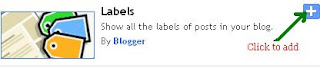
7. Now, Click to select “Cloud” option
Here
 you will see other options:
you will see other options:- To select Alphabetically (Click this-Recommended)
- By Frequency
- Show number of posts per label (Uncheck This option- Recommended)
8. Click Save button to see lebels as your cloud tag in blogger blog (This option will show all lebels as blogger cloud)
If you wish to show selected lebels in cloud in your Blogsopt/blogger blog, then

- Go to Step 7
- Once you have completed Step 7
- Then Look for “Selected Labels” which is under “show” section
- Click “Selected Labels” then you will find “Edit” Option, click "Edit"
- Here you can choose lebels which you want to show in cloud(see Image)
Example-Check section, Tags to see how cloud is created in this blog
Useful tips while using other Widget to Cloud tag in Blogger
*Use the Widget provided by third party only if you have coding knowledge (This will help you in judging, the errors)
*Always Save the Original Template of Blogger before adding Cloud tag codes in Blogger
* Seek professional help, if you get error while implementing
We have tested various other Widget to add tag cloud to blogger, however came across errors. When we make successful test of any other user friendly code for Cloud tag in Blogger then we will update the post.
_________________________________________________________________________________

0 comments:
Post a Comment